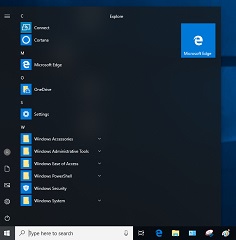If Windows 10 - 11 metro apps are not working, you can easily reinstall them by removing them with a PowerShell script. Then you can get apps installed via Windows Store. Default built-in Microsoft apps - Calculator, Pictures, Movies, Windows Mail etc. can also be removed and installed that way. Your data, such as Emails, documents and pictures, are not deleted when apps are uninstalled.
Reinstalling Metro Apps, for example, may fix issues with printing and scanning as most printers and MFC use Metro apps for applications.
Disable apps update
Suppose you want to uninstall unwanted apps entirely and prevent them from being reinstalled automatically first by turning off 'suggestions' in Settings - Personalization - Start. Those settings are available in activated Windows only.
Also, you can use Group Policy Editor to disable the Windows Store app on Windows 10 Pro, Enterprise, and Education editions. This feature is not available on the Windows Home. After disabling the Store app, you won't be able to download or install new apps, but already installed apps will continue to work, although some apps may have issues.
- Find "gpedit.msc" or type in Windows key + R.
- In the Group Policy Editor, go to "Computer Configuration" > "Administrative Templates" > "Windows Components" > "Store".
- Double-click on "Turn off Store application".
- Select the "Enabled" option.
- Click "Apply" and then "OK".
Uninstalling all Windows 10 apps
Method 1: Type PowerShell in the search box at the bottom left of your Windows screen or Start menu, right-click it and Run As Administrator. Enter the following script to remove all Windows 10 Metro Apps, including Apps Store!
Get-AppxPackage -AllUsers| Remove-AppxPackage
Method 2: Use third-party applications such as CCleaner with Uninstall feature.
Installing Microsoft Store back
Get-AppXPackage *WindowsStore* -AllUsers | Foreach {Add-AppxPackage -DisableDevelopmentMode -Register "$($_.InstallLocation)\AppXManifest.xml"}Now you can search and install fresh apps from the Store.
Why do I need Microsoft Apps Store?
Windows default applications such as Calculator, Pictures, and Mail are Metro apps now. The PowerShell command above will remove popular applications, including Windows Mail, Calculator, Pictures and Microsoft Games. Though you can install them again with PowerShell, the easy way is from the MS Apps Store.
To install an app without Windows Store
Use the following script in an elevated PowerShell, replacing "AppName" with the name or similar of the app, such as Calc or Photos.
Get-AppxPackage -AllUsers -Name *AppName* | Foreach {Add-AppxPackage -DisableDevelopmentMode -Register "$($_.InstallLocation)\AppXManifest.xml"}
For example, install Calculator.
Get-AppxPackage -AllUsers -Name *Calcul* | Foreach {Add-AppxPackage -DisableDevelopmentMode -Register "$($_.InstallLocation)\AppXManifest.xml"}
Mind, AppName is not the one you see in the programmes list.
To get the list of all Apps
Get-AppxPackage -AllUsers | Select-Object Name
To get the list of all Microsoft only Apps
Get-AppxPackage -AllUsers | Where-Object { $_.Publisher -like "*Microsoft*" } | Select-Object Name
Installing Windows Mail and Calendar
Mail and Calendar have different names and command
Add-AppxPackage -DisableDevelopmentMode -Register "C:\Program Files\WindowsApps\Microsoft.windowscommunicationsapps_*\AppxManifest.xml"
To reinstall all built-in apps for all users
Get-AppXPackage -AllUsers | Foreach {Add-AppxPackage -DisableDevelopmentMode -Register "$($_.InstallLocation)\AppXManifest.xml"}
Why remove all Metro Windows Apps?
Removing Metro Apps reduces Windows resource footprint, improves security, and adds noticeable performance on cheap computers and laptops.
Metro apps are initially for touch screens. Windows 10 and Microsoft App Store were created as rivals of Apple Store and Google Android Apps. Microsoft Apps have interoperability in mind with Microsoft Mobile Phones which ceased in 2017.
If your computer is not a touchscreen laptop, you do not necessarily need Metro Apps, though Windows 10 and 11 have them on all devices. Some applications, such as for consumer printers and scanners available as metro apps only. There is Windows 10 Enterprise version without metro apps, but it is unavailable for consumers.
Metro Apps bundles distract from work and the source of security issues related to the constant data exchange of these third-party developers' apps with the system and the internet.
Universal Windows Platform (UWP) is the programming framework for Metro Apps. If you do not use any Metro Apps, you can remove UWP from Windows 10 with the command above. But again, popular default Windows 7 programs such as Calculator, Mail, and Pictures are now based on the Universal Windows Platform. If you do need those apps, you need UWP. You may remove Apps from the menu, but not all of them are removable, and some are reinstalled again automatically immediately or after Windows updates. Some apps can be prevented from installing by turning off 'suggestions' in Settings, some with Group Policy editing or registry tweaking.
Before uninstalling Windows apps
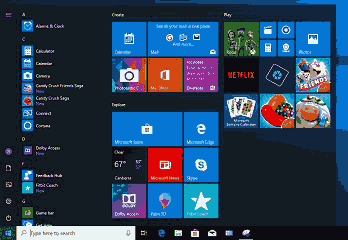
After uninstalling apps